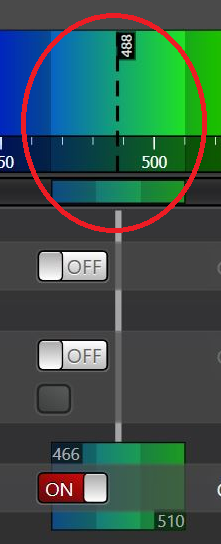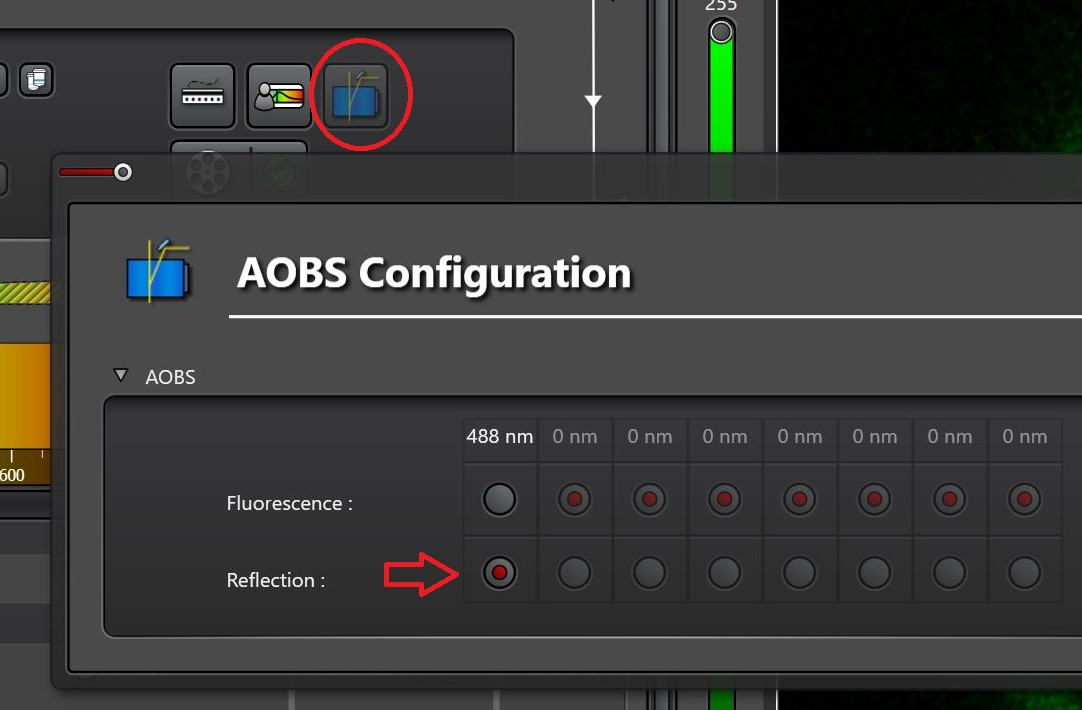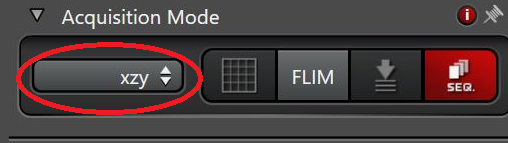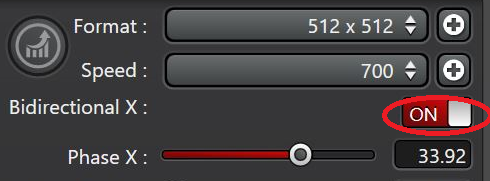| Info |
|---|
The correction ring at the objective must be adjusted to the thickness of the specimen slide below the specimen. To guarantee the correct form of the detection volume. It would be best if you always made this adjustment Adjustment should always be made when you change the specimen carrier. You should also repeat this adjustment if the temperature changes. |
| Tip |
|---|
|